We’re thrilled to announce the addition of the
Contact Groups
feature in Apptoto. This new tool is designed to simplify your appointment management by allowing you to organize and manage multiple contacts efficiently.With Contact Groups, you can create groups of up to 50 contacts and easily add them to appointments. Whether you need to schedule a meeting with a team, family, or any other group, this feature will save you time and enhance productivity.
Key Benefits of Contact Groups
Efficient Contact Management:
Organize your contacts into groups, making it easy to manage and schedule appointments with multiple people simultaneously. Segment your address books into smaller, more targeted groups. For example, create a "Team Meeting" group that includes all your team members or a "Seminar Invitees—Month Year" group to help you organize and remind multiple clients about an upcoming event.
Quick Appointment Setup:
Add entire groups to appointments with a few clicks. This means no more manually entering each contact for recurring group meetings or events.Improved Communication:
Ensure all group members receive the same appointment reminders and updates, reducing the chances of missed appointments or miscommunication.Repeating Appointments:
Add Contact Groups to repeating/recurring appointments. Apptoto will add the appropriate contacts to all recurring meetings. If you update the members in the Contact Group, Apptoto will update the participants accordingly. Creating and Using Contact Groups
Setting up and using Contact Groups is simple and quick. Follow the steps below to get started:
- Open Apptoto and click the “Contacts” tab.
- Click the “+ Add Group” tab to create a new group.
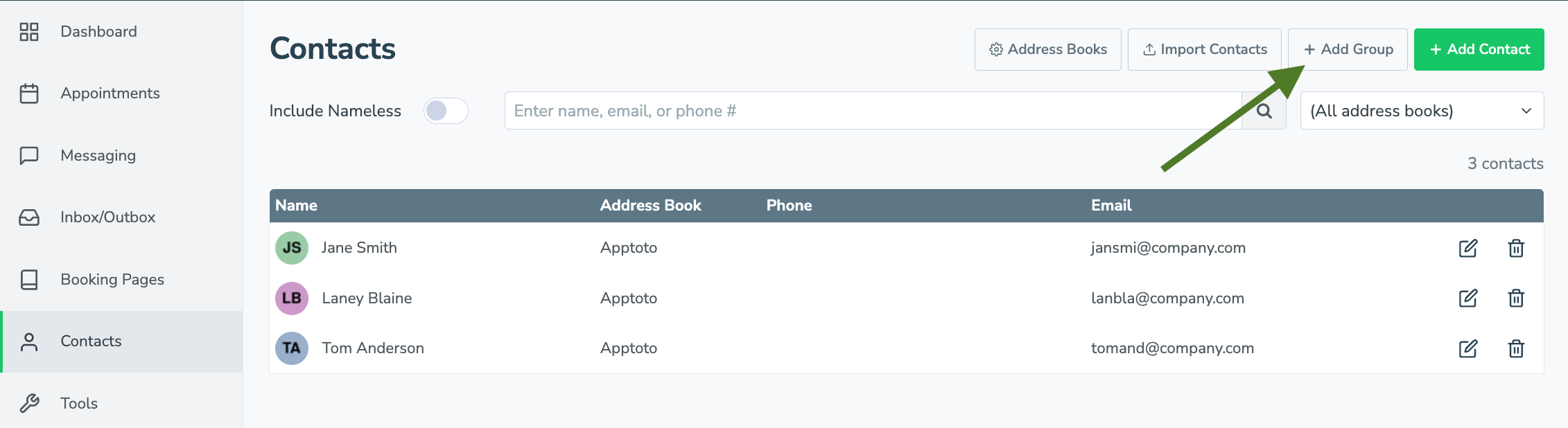
- Name your group and select the address book from which you want to add contacts.
- Use the “Members” field to add up to 50 existing contacts to the group.
- Optional:Implement Auto Match. If you utilize auto-match, you can include the group name in the appointment title or body, and Apptoto will automatically add group members as participants.
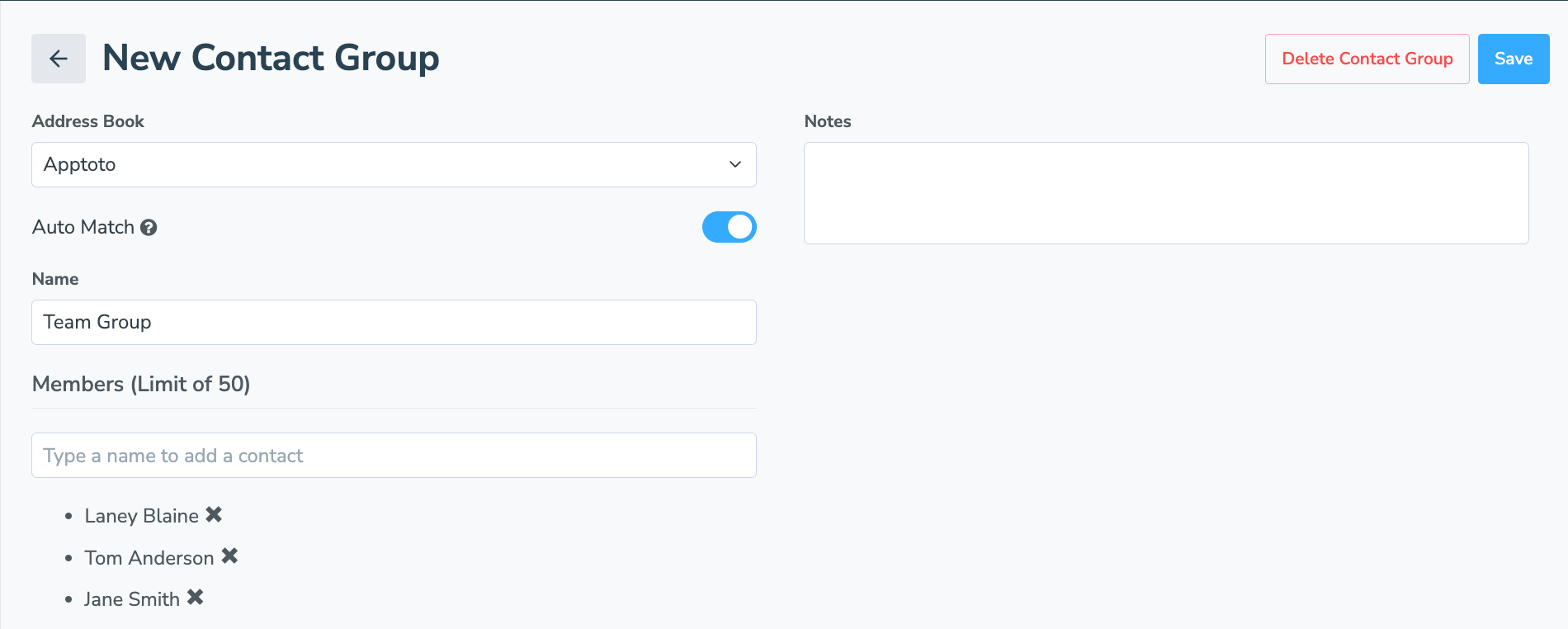
- Click the “Save” button.
Adding a Contact Group to an Appointment
Adding a Contact Group can be done in the Apptoto platform or in your calendaring solution (i.e., Google Calendar, Outlook, Salesforce, etc.) as long as you have automatic matching implemented. To do so, please follow the appropriate directions below:
Add a Contact Group to an Event in Apptoto
- Select the “Appointments” tab.
- Create a new appointment (using “+ Add Event”) or click to edit an existing appointment.
- Add the group to the event:
- Option 1: In the Participants field, type the name of your group. Click the group name to add all group members to the event.
- Option 2: If you enabled Auto Match on the group, simply type the group's name in the appointment title or body. Apptoto will add group participants to the event automatically.
- Fill in the remaining details of your appointment event and click “Save.”
Add a Contact Group to an Event in Your Calendar Platform
- Create your appointment and fill out relevant details as desired.
- Based on your Auto Participants settings in Apptoto (Tools > Auto Participants), enter the group name in the event's title, location, or body.
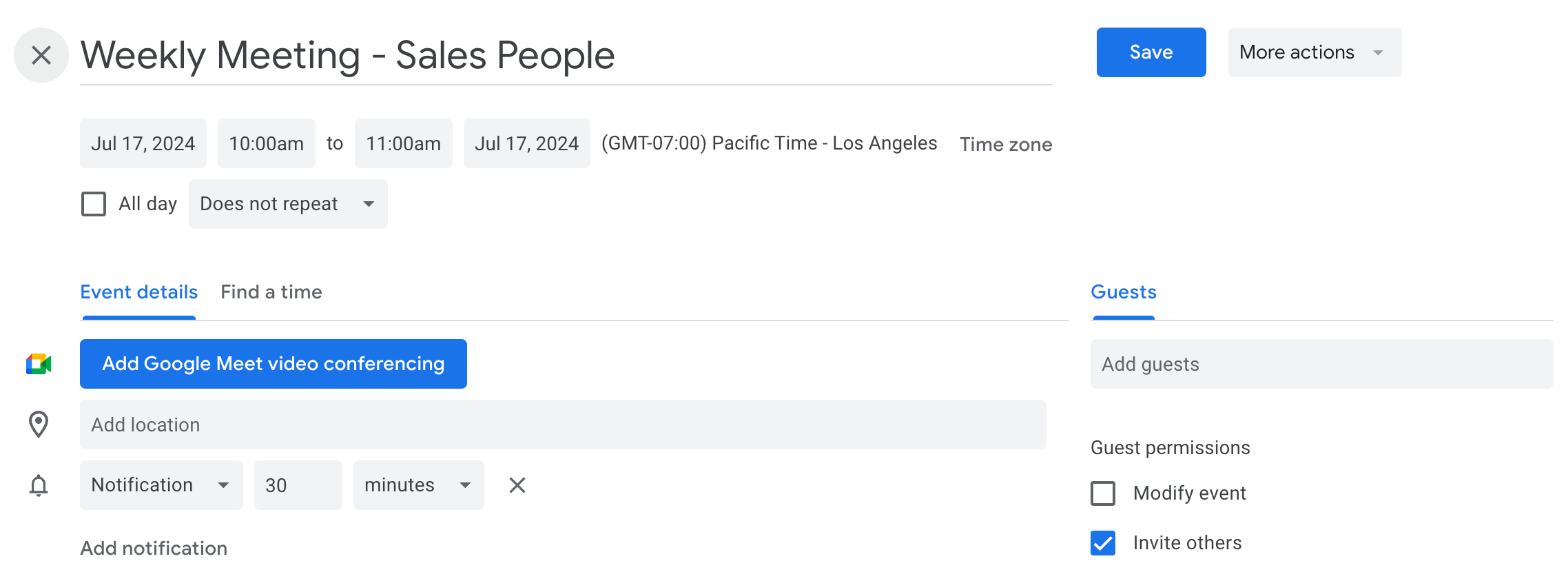
- The event will appear in Apptoto, and all the contacts from the group will be added.
- NOTE: The contacts will not sync back to your calendaring platform (for example, if you use Google Calendar), the guest list will appear empty even though it is not. You can refer to the event in Apptoto to ensure the appropriate contacts have been added.
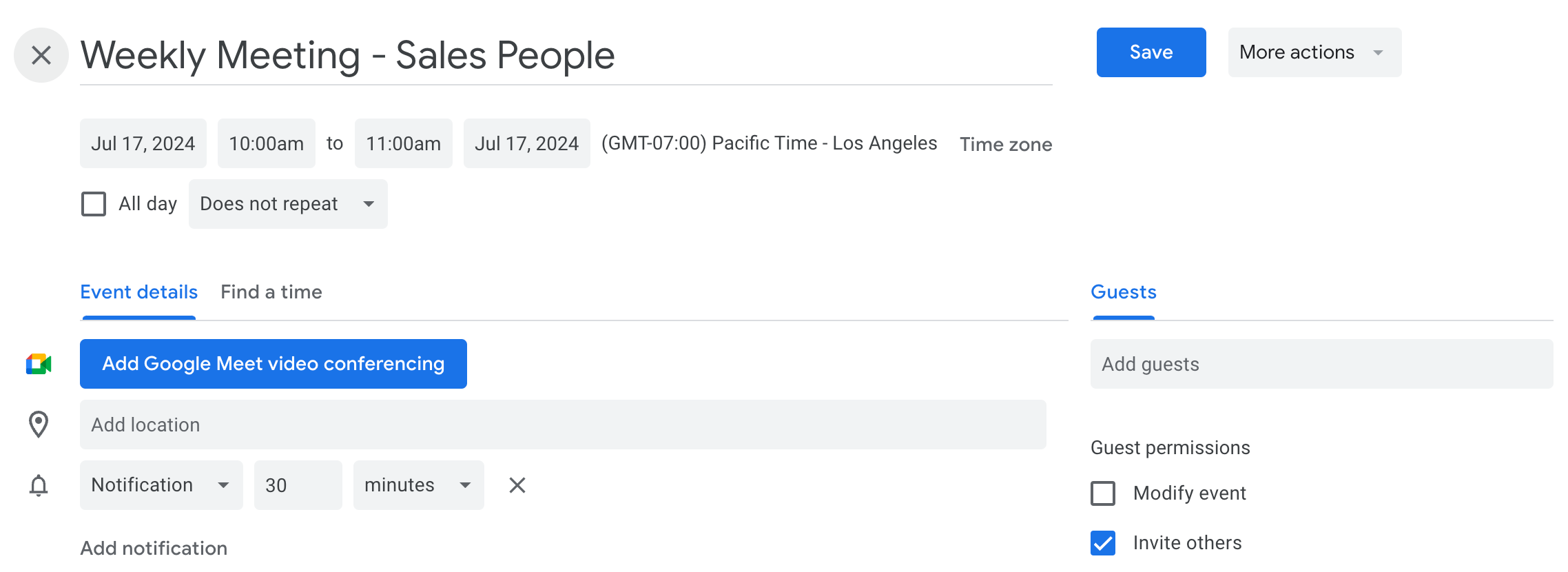
Auto Participant Caveats
- Group names must be two or more words to utilize auto-matching
Contact Groups are a powerful addition to your appointment management toolkit, enabling you to streamline communication and scheduling for multiple contacts effortlessly. We can’t wait to see how you utilize this new tool to improve your workflows.
Need More Help?
For more information on creating and managing Contact Groups, please check our “Contact Groups” knowledge base article or contact our expert Customer Support team.